Integrate Google Sheets with HubSpot
With Dokin you can easily sync Google Sheets and HubSpot. This integration offers several advantages if you are looking to streamline your data management and gain deeper insights into your sales operations.
Advantages of integrating Google Sheets and HubSpot:
- Centralizing Data: By integrating Google Sheets and HubSpot, businesses can bring together data from various sources into a single, centralized repository. This integration enables users to have a comprehensive view of their data, facilitating data-driven decision making.
- Enhanced Analytical Capabilities: By syncing real-time data between HubSpot and Google Sheets you can create dynamic and insightful dashboards that include key performance indicators (KPIs), charts, graphs, and other visual elements. You can also manipulate your CRM date more efficiently and sync any update you make in your spreadsheets back into HubSpot in real-time.
How to Sync Google Sheets and HubSpot with Dokin:
Dokin allows you to sync Google Sheets with HubSpot and ensure real-time data updates. Our no-code solution automates the process of synchronising external software data to Google Workspace applications, including Google Sheets and HubSpot.
Advantages of using Dokin for data syncing:
- Real-time data updates: Dokin enables real-time syncing of data between Google Sheets and HubSpot. Changes made in either platform are automatically reflected in the other, ensuring you always have the latest information.
- Customizable templates: Dokin allows you to customize your dashboards and templates with dynamic HubSpot data and to automate the creation of your Google Slides deck and your Google Docs.
- Seamless integrations: Dokin integrates with popular software applications like HubSpot, Airtable, and Notion, allowing you to connect and analyze data from multiple sources in Google Sheets and reuse such data in Slides and Docs.
Here is a step-by-step guide on how to sync Google Sheets and HubSpot using Dokin.
Step 1: Install and Set Up Dokin
To get started, you will need to sign up for Dokin and install the Dokin add-on to your Google Sheets. To do this, make sure you have installed Dokin on your Google Workspace Marketplace. If you need help on this, you can always refer to our guide on how to install Dokin on your Google Workspace marketplace. Once you have installed the add-on, you can launch it and sign up with your Google Workspace account.
Step 2. Connect your HubSpot account to Dokin.
Once you have launched your Dokin add-on in Google Sheets, you can choose the data you want to import.
Click on Import new data
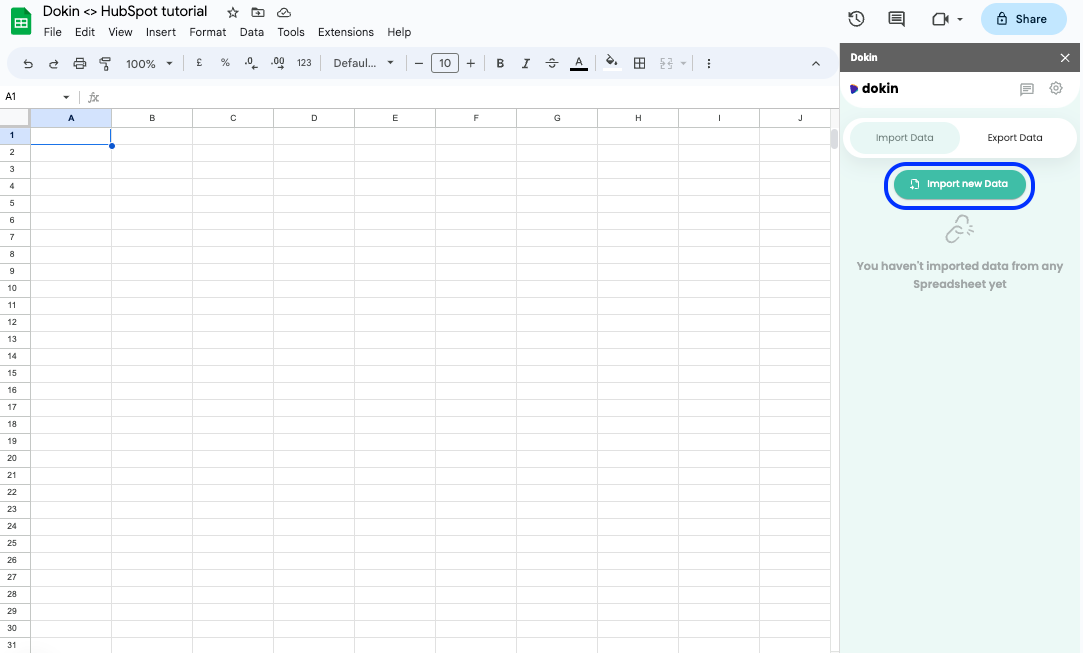
Then select the source of data you want to import, in this case HubSpot:

Whenever you start a new HubSpot connection you can choose whether you want to build an import from scratch or use a template you’ll have already saved.
If this is your first time connecting HubSpot to Dokin, you’ll want to choose “Build from scratch”:
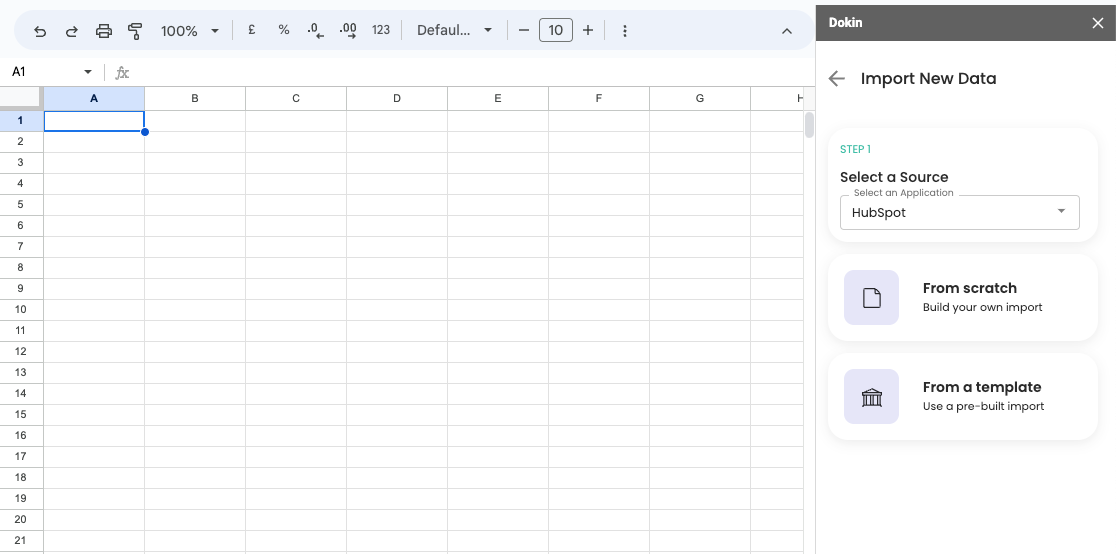
If this is your first time connecting to HubSpot, you will be asked to connect your HubSpot account to Dokin. To do so, click on “Connect”:
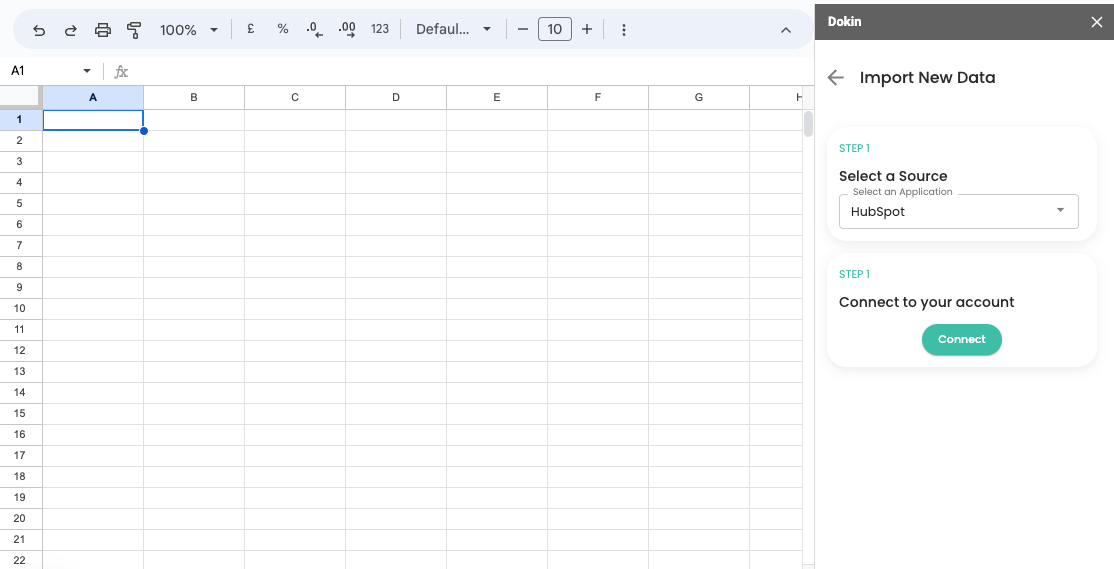
You will then be redirected to your HubSpot authentication page, where you need to choose the HubSpot account that you want to connect to Dokin. Choose the one, and then click on “Choose Account”:
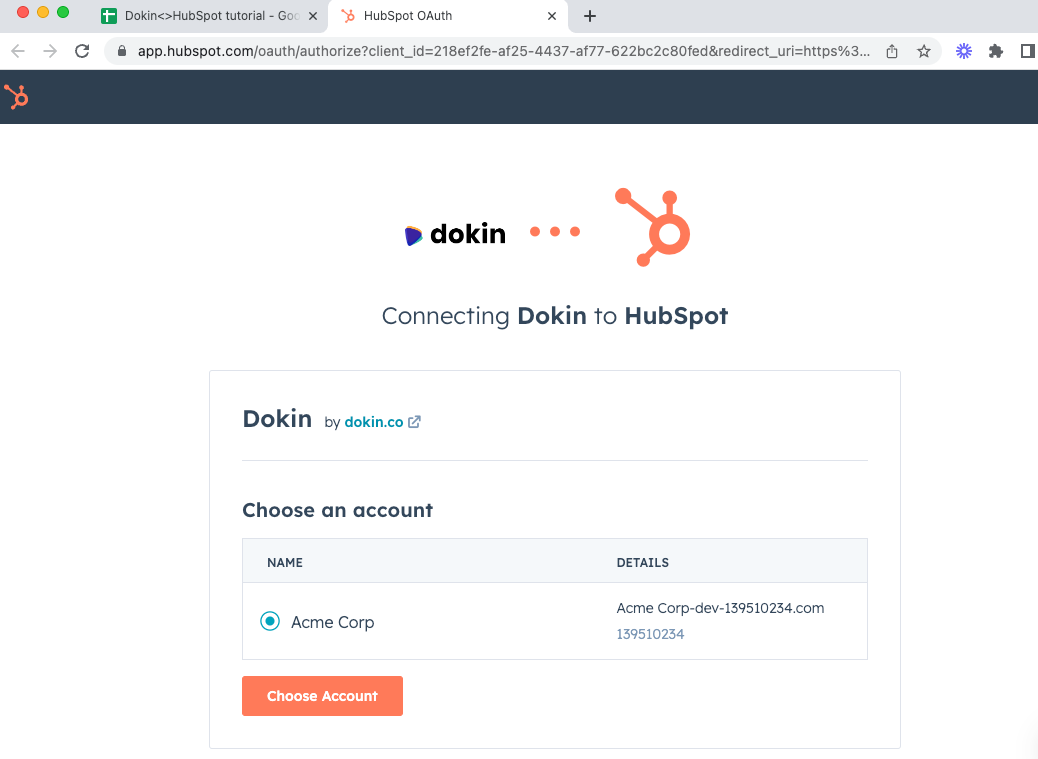
Review permissions and click on “Connect App”
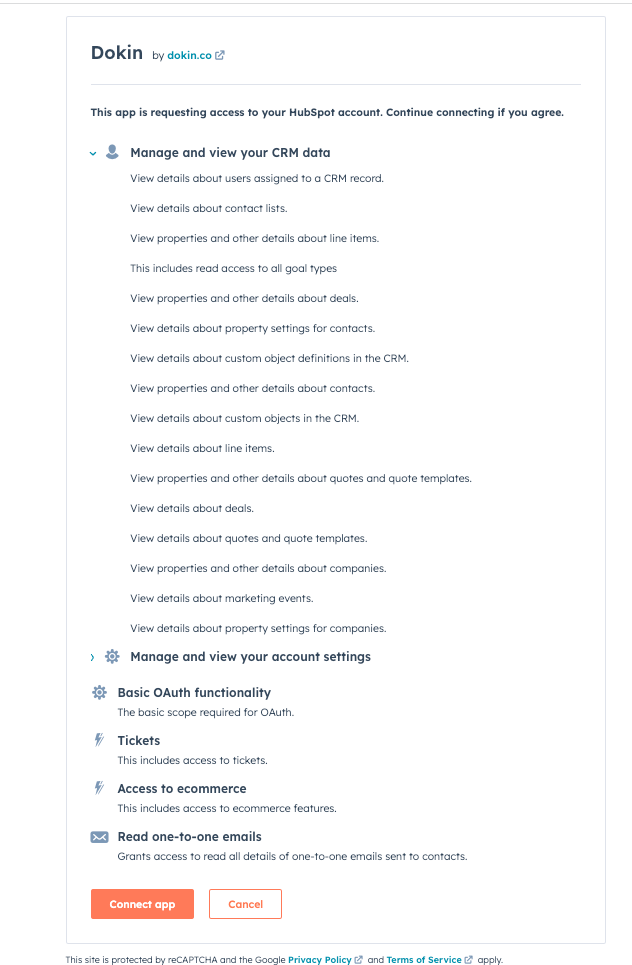
Congrats! Your HubSpot account is now connected to Dokin. You can now import and sync live data in your Google Sheets with just a click!
Step 3: Create your import
Once you have connected your HubSpot account to Dokin, you can create a new Dokin import. You can:
- Select any Object to import (Contacts, Companies, Deal etc.)
- Select the fields of each object to import as columns in your spreadsheet
- Add any filters for your data
- Name your import
- Schedule automatic data syncs (optional)
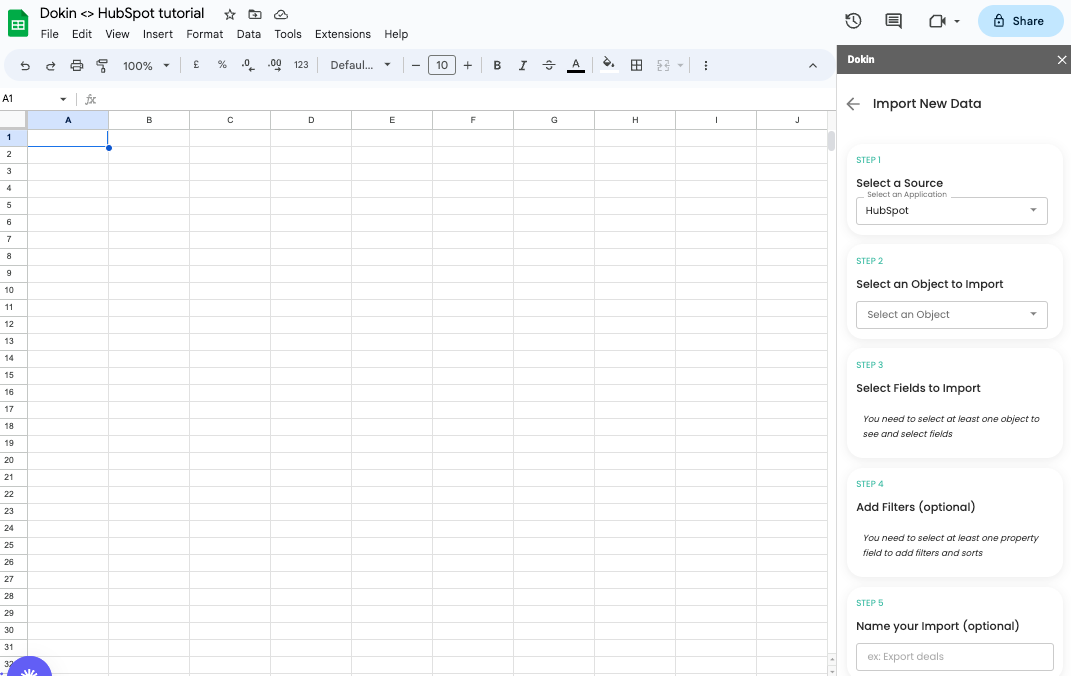
In this case, for example, we are going to import New Leads for contacts based out of the US:

We can now choose to sort data as we wish (e.g. by Country, by Job title etc.), give a name to our template and decide whether we want our report to refresh Manually or automatically.

In case you want it to refresh automatically, you can choose to do so on a Weekly, Daily or Hourly basis:
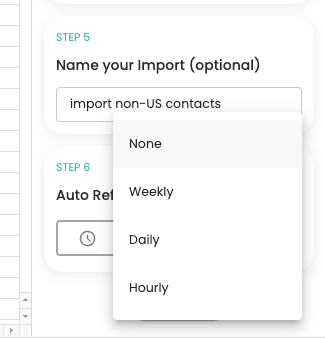
Once you click on import, Dokin will run the connection and your HubSpot data will be imported into your spreadsheet. You can manually refresh it by clicking on the refresh icon of your Hubspot connection.
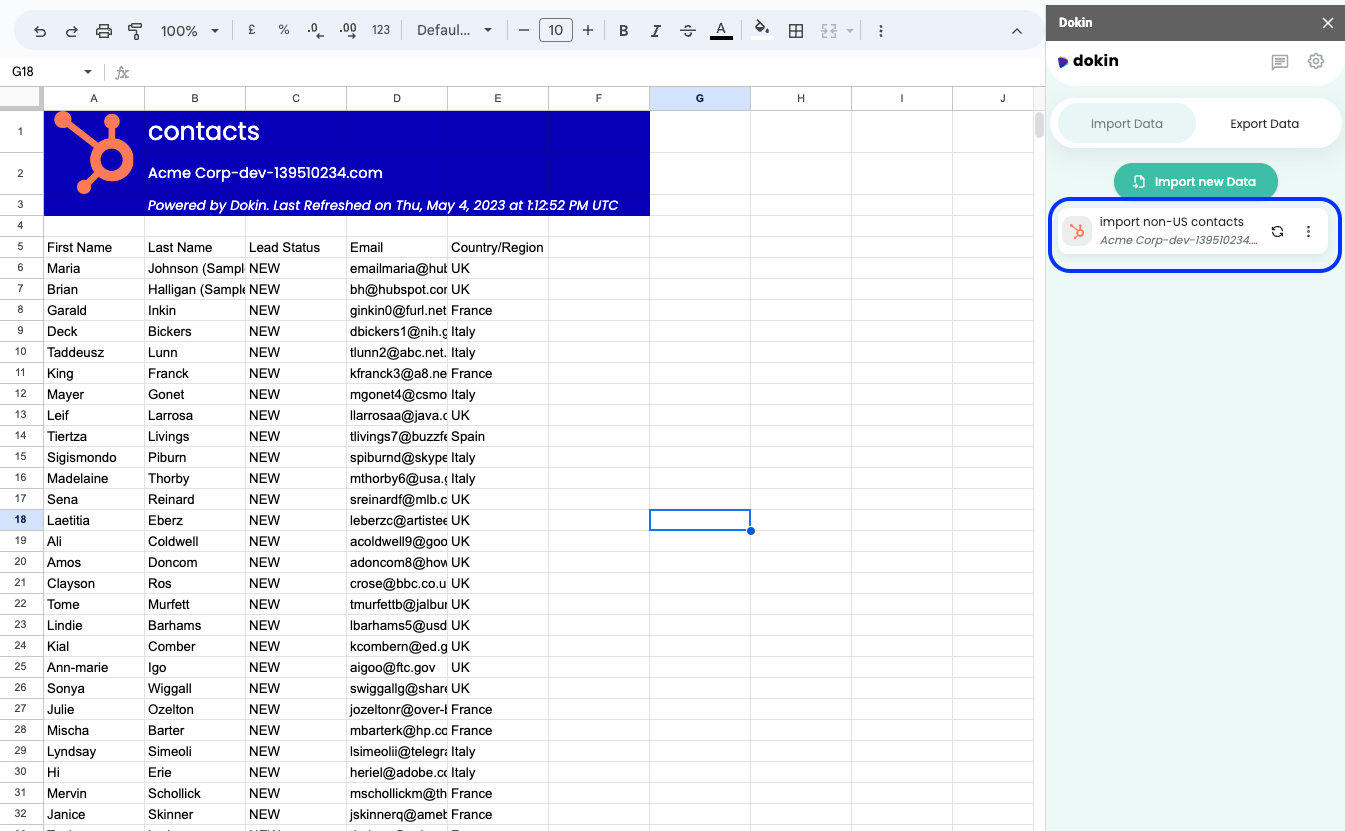
You can now import setup a new connection and import new data or refresh the one you already have.
Step 4: Edit connection
If you want to automate to edit the connection you just made (e.g. add or remove columns, change filters etc.), you can do so by clicking on “Edit connection” from the option icon:

Step 5: Save as a template
You can now also save your connection as a template and re-use it whenever you want to import new data. Click on “Add as a template” in the option menu:
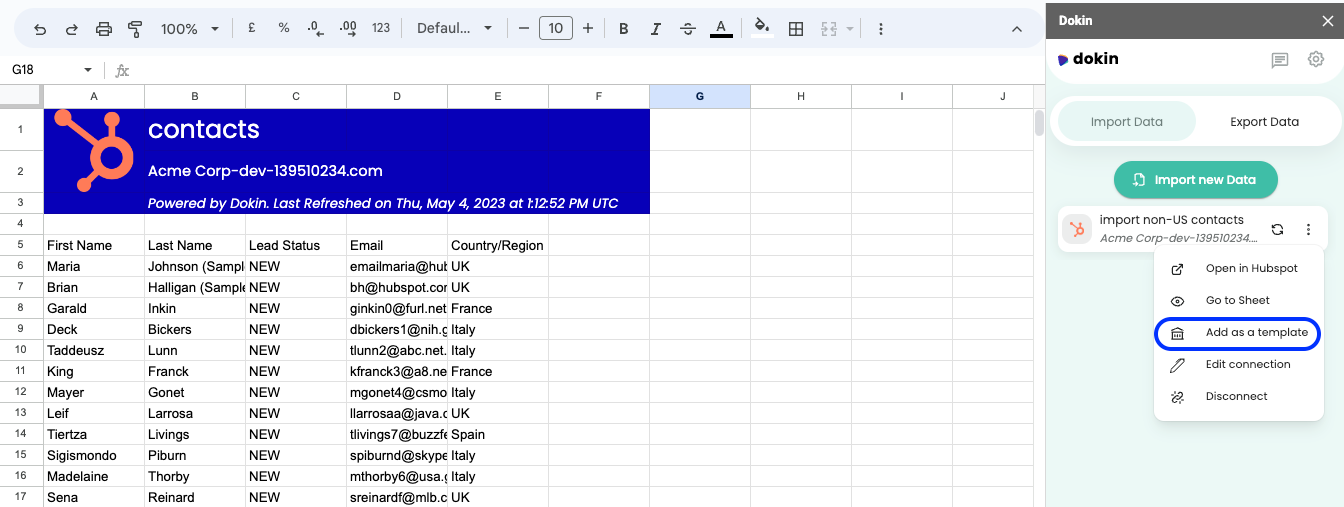
By following these simple steps, you can use Dokin to sync live HubSpot data to Google Sheets. With Dokin, you can easily integrate your data across Google Sheets, Slides, and Docs, saving time and reducing errors. We hope that this tutorial has been helpful, and if you have any questions or feedback, please feel free to contact the Dokin support team.
Integrating Google Sheets with HubSpot offers a powerful solution for creating dynamic dashboards and gaining valuable insights. With Dokin business teamscan centralize their data, visualize key metrics, and make data-driven decisions without having to involve a tech team. Consider leveraging Dokin to streamline the integration process and ensure real-time data syncing. Unlock the full potential of your data, get started with Dokin.

.png)
.png)





.png)