Why Connect Facebook Ads with Sheets?
Sales and marketing teams are knee-deep in data, thinking, “How do we even start to sort through this chaos?” or “Is there a magic wand to update all these ads at once?” Well, guess what? There kinda of is, and it lands you right here.
We are going to take a closer look at how you can have your Facebook Ads data on your Google Sheets, making your reports run on autopilot and letting you handle heaps of ad data without breaking a sweat. This isn’t just a data-wrangling show; it’s a way to make your operations smooth and give your strategy the hype it needs.
Benefits of Connecting Facebook Ads to Google Sheets
For starters, you receive regular detailed campaign reports right in your Google Sheets. Not only does this eliminate the hassle of switching between platforms, but it also allows for prompt and efficient data analysis.
Speaking of data analysis, this Facebook Ads reporting in Google Sheets empowers you to scrutinize your Ad performance vigorously. You can track metrics, monitor progress, and draw actionable insights. This, in turn, facilitates clear and insightful presentations that can drive communicative discussions and informed decisions.
Lastly, the integration allows you to merge data from multiple platforms without any compatibility issues, thereby giving you the convenience of comprehensive data analysis at your fingertips.
Your Effortless No-Code Sync for Facebook Ads
Dokin will help you bridge the gap between Facebook Ads and Google Sheets without any coding. It's like having a digital assistant that takes care of the tedious data transfer, offering a two-way highway for your ad campaigns' data.
With Dokin, you can streamline the flow of information by importing and periodically refreshing Facebook Ads data right into your Google Sheets. Going beyond just viewing, you're equipped to alter ad records or introduce new ones, and zap them back to Facebook Ads with a simple click.
And there's more – Dokin plays well with over 20 different tools, meaning you can feed your Facebook Ads systems with fresh data from the likes of PostgreSQL, Airtable, or Salesforce.
Our friendly interface clears the path for easy access and manipulation of Facebook Ads data in Google Sheets, revolutionizing how you manage and analyze your ad strategies.
Discover What’s Possible with Facebook Ads and Dokin
By syncing your Facebook Ads account with Dokin, your data-wielding capabilities multiply:
Visualize all your Facebook Ads data, make edits, and command those changes to be reflected back in your Facebook Ads account with ease. It's the comfort of Google Sheets with the power of real-time sync.
How to get the ball rolling with this super sync
To get started you can choose one of Dokin's complimentary Facebook Ads dashboard templates, pre-designed for easy integration with your data. Simply pick your template, connect Dokin to your Facebook Ads account, and witness your ad management transform.
Step 1: Select the Facebook Ads App
On the home page of your Dokin Add-on, you'll find a list of your imported data, as well as a button for creating new connections. Click on the "Connect New Data" button.
Next, a new window opens up where you can find the different sources of data you can connect. Here, simply pick the "Facebook Ads" app from the list of options.
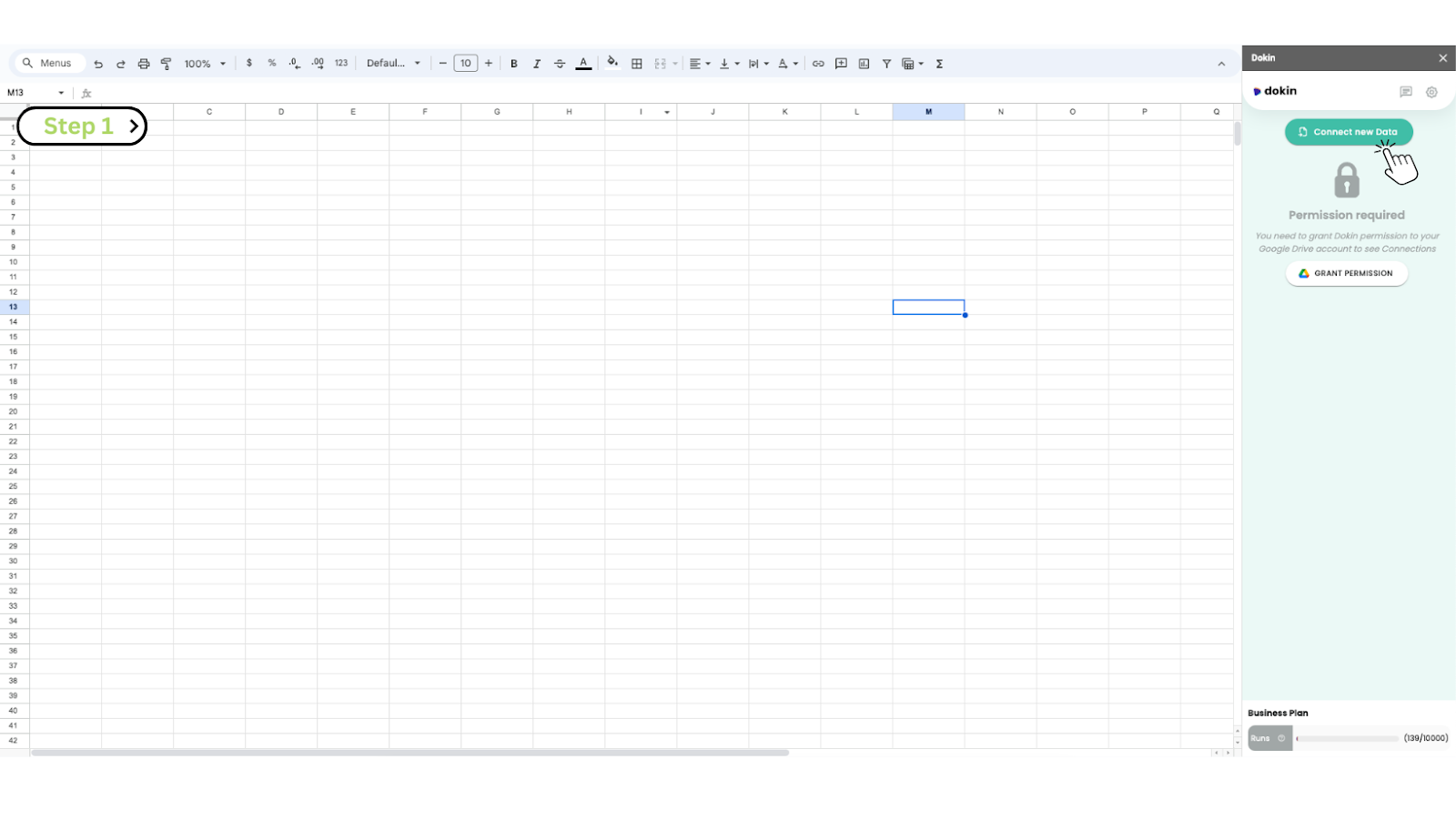
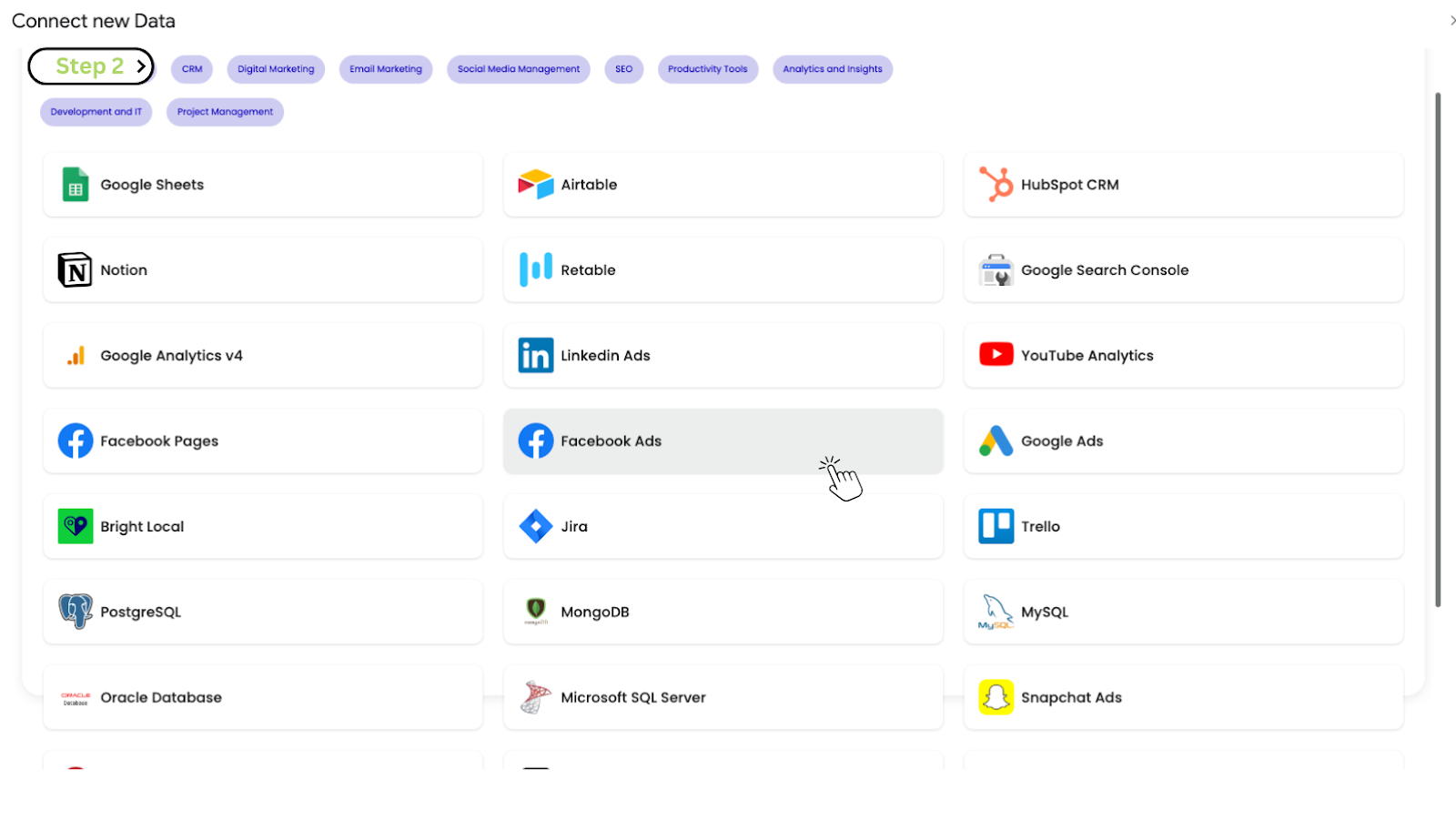

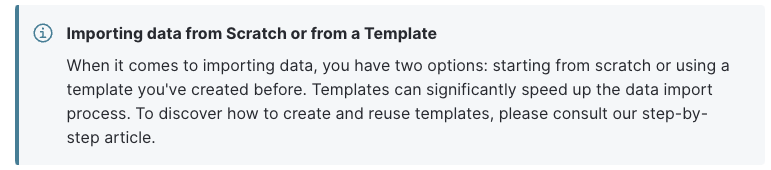
Step 2: Connect to your Facebook Ads Account
If this is your first time using Dokin or if your previous connection has expired or been revoked, follow these steps to connect your Facebook Ads account:
Click on the "Connect New Data" button. You will be redirected to a secure Facebook Ads connection page.
On the Facebook Ads connection page, choose the account you want to connect, then click on the "Choose Account" button.
This secure process ensures that Dokin can seamlessly integrate with your Facebook Ads data while maintaining the necessary privacy and security standards.

Step 3: Select the Data to Import from Facebook Ads
Follow these steps to choose the data you want to import from Facebook Ads. This process allows you to import all records from a specific Facebook Ads object that meet your specified criteria.
1. Select a Table
Begin by selecting the YouTube Analytics channel and the Type of Report, from which you intend to import data.
2. Select the Fields:
Next, pick the fields you wish to display in your import. You have the flexibility to select anywhere from one to an unlimited number of fields, tailoring the import to your precise needs.
Once you've made your selections, you can rearrange the fields to your liking. This can be achieved with a simple drag-and-drop action, ensuring that the data is presented in the most logical and useful order for your specific needs.
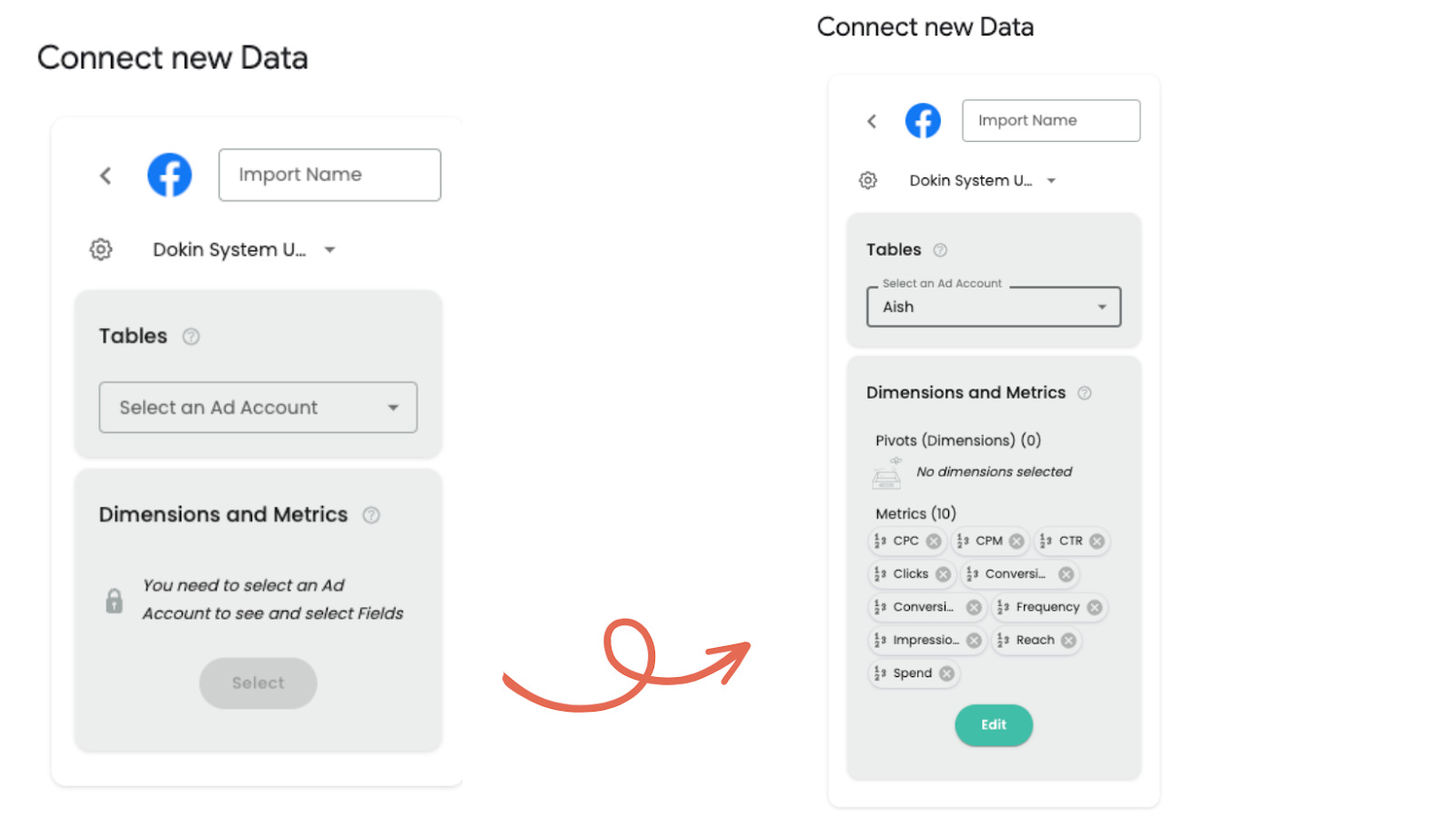
3. Optional: Filtering and Sorting
For additional customization, you can apply filters and sorting to your imported data. This step is optional.
Filtering:
Select the field you want to filter by, choose an operator (such as Equal, Contains, Less Than, etc.). The operator depends on the type of field. If needed, enter the value.
Sorting:
If you want your data to be presented in a specific order, select the sorting field and indicate whether it should be in ascending or descending order.
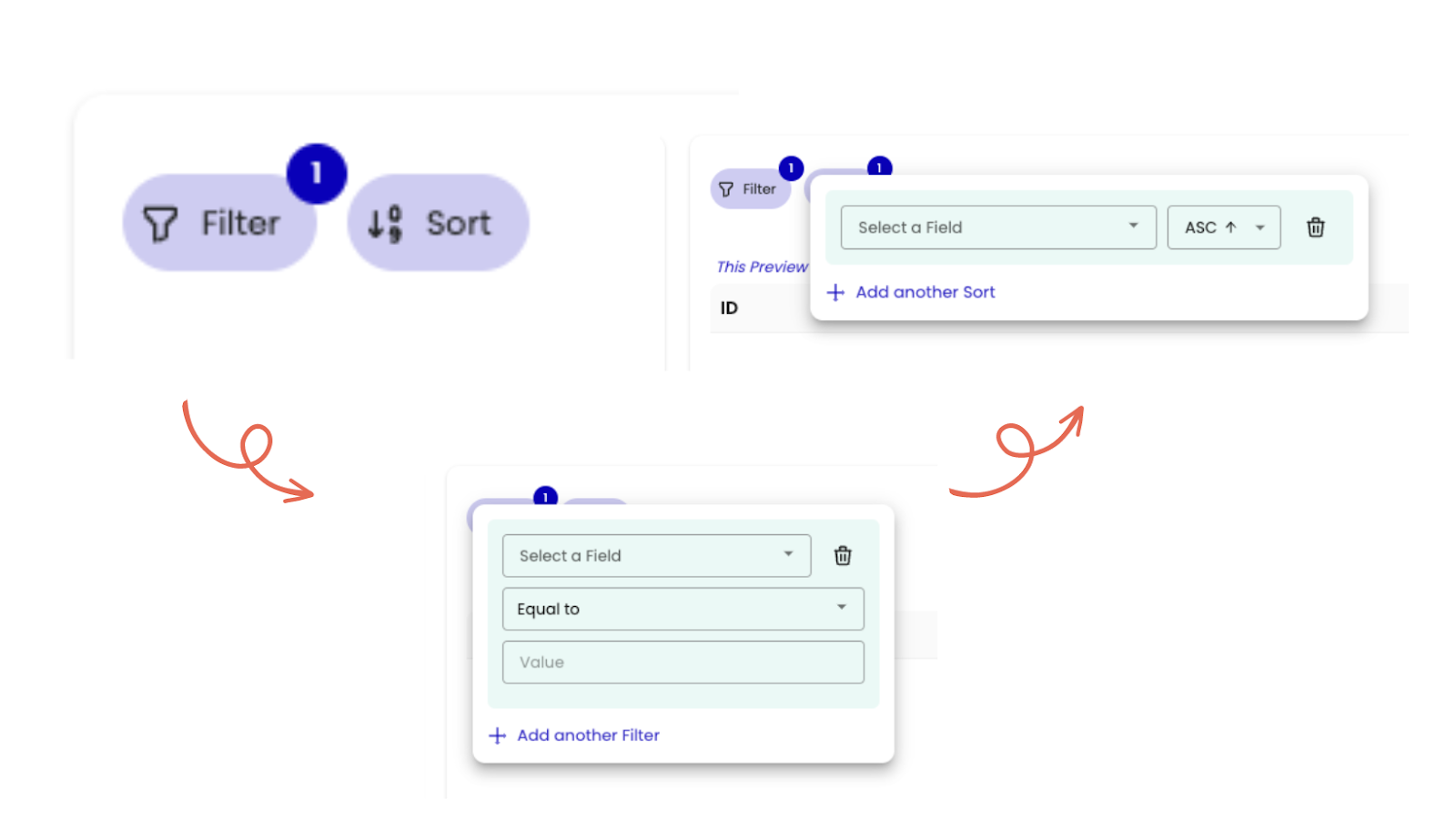
View data in different Periods :
To get clear visibility on data from our desired time period, you can check the data from past days as well as set a custom period to view it.
Compare Periods :
Looking to do meaningful analysis of your Ad performance, this feature lets you compare your results between different time periods and also lets you set the display format of your data such as Percentage, Absolute or Value.
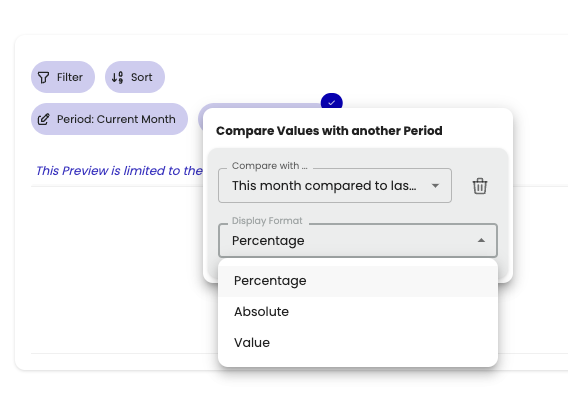
4. Optional: Customize your Import
4.1 - Assign a Name to your Import:
Choose a meaningful name for your import process. This name will help you easily identify and manage your imported data within Dokin.
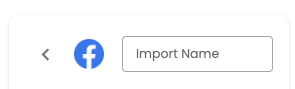
4.2 - Set Up Scheduled Refresh:
This option will automatically refresh your data at specific intervals. You can choose the frequency, including the day and time and configure notifications to receive alerts when data is refreshed.
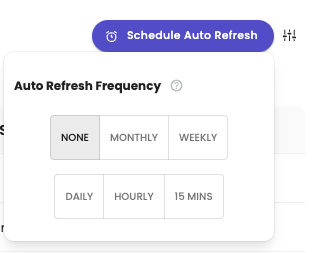
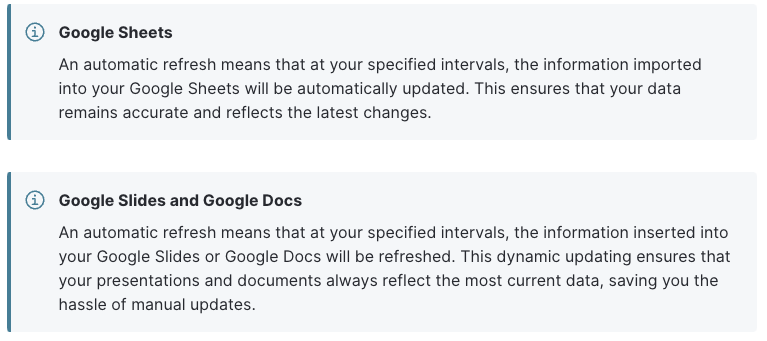
Frequency:
Specify how often you want Dokin to automatically refresh your imported data. This ensures that your data remains current without requiring manual updates.
The frequencies are available:
- Manual (default)
- Weekly: Data refreshes every week. Select a specific day of the week and time for data refresh.
- Daily: Data refreshes every day. Choose the time for daily data updates.
- Hourly: Data refreshes every hour.
- 15 mins: Data refreshes every 15 minutes.
Notifications:
You can opt to receive notifications each time your data is refreshed. The available notification options include:
- None: No notifications will be sent.
- Slack: You will receive a Slack message whenever your data is refreshed. If it's your first time selecting this option, you'll be prompted to connect to your Slack workspace.
- Email: You will receive an email notification each time your data is refreshed
Wish to explore alternatives?
If you’d like to explore alternatives there are some options. However, Dokin is the only one that is easy and quick to implement and which comes at the cheapest price and with a free option.
The word is out, we are waiting for you to get started
You bet! Simply follow these easy steps and you can connect Facebook Ads data with Google Sheets. Dokin makes it super easy to handle data between these two platforms.
Dealing with data is not always easy, but don't worry. The friendly Dokin support team is always ready to help when you need it.
With Dokin, your team can bring all your data together in one place. You can see important info clearly and make decisions based on what the data tells you. Best part? You don't need a tech whiz for this.
So, go ahead and try Dokin. Want to know a secret? It's free!

.png)






.png)