Why Connect PostgreSQL to Google Sheets
Before delving into the "how," let's establish the "why." The connection between PostgreSQL and Google Sheets offers a plethora of benefits. It allows businesses to:
Effortlessly Analyze Data: The direct link enables teams to analyze PostgreSQL data in a familiar, user-friendly environment, simplifying data analysis and decision-making.
Real-Time Reporting: Stay up-to-date with real-time data, eliminating the need for manual data entry or file transfers.
Efficiency and Productivity: Streamlined data integration saves time and reduces errors, enhancing overall team productivity.
Challenges
Connecting PostgreSQL to Google Sheets may sound like a dream come true, but it comes with its own set of challenges:
- Complex Data Transformation: PostgreSQL data may need to be transformed and prepared for Google Sheets, which can be time-consuming.
- Manual Updates: Without an automated solution, keeping data in Google Sheets up to date can be a laborious and error-prone task.
This become particularly complex if you choose to sync Postgres to Sheets via Apps Script.
So…is it even feasible?
Can You Connect a Database to Google Sheets?
Yes, you can. With the right tools and methods, you can connect your SQL (Structured Query Language) Server to Google Sheets. This opens the door to seamless data transfer and reporting. Our advise is to avoid going through complex coding solution and use the available no-code options, like Dokin.
How Do I Link SQL bases to Google Sheets?
Linking SQL to Google Sheets typically involves setting up an API or using tools like Google Apps Script to establish a connection between your data source and Google Sheets. This requires some coding knowledge and a lot of debugging and maintenance. Alternatively, you can use Dokin, which offers a quick and easy no-code solution to do that.
Introducing Dokin: Your Data Integration Solution
Now that we've addressed the "why" and "how," it's time to introduce Dokin, your all-in-one data integration solution. Dokin is designed to streamline the process of connecting PostgreSQL to Google Sheets and provides customizable templates and built-in data integrations for various platforms, including PostgreSQL.
How Dokin Simplifies the Process
Dokin offers several key advantages for data integration:
- Streamlined Data Reporting: Dokin simplifies the process, making it easy to connect PostgreSQL to Google Sheets.
- Time and Error Reduction: With Dokin, you don’t have to deal anymore with manual data transfer. You reduce errors and save valuable time.
- Enhanced Google Sheets Connectivity: Dokin provides advanced features like filters, sorting, and automatic data refresh for your SQL bases and 15+ other applications including HubSpot, Google Ads, Google Analytics, LinkedIn Ads, Notion, Airtable, Jira and more.
Connecting PostgreSQL to Google Sheets with Dokin
Connect Google Sheets to your PostgreSQL database with Dokin in a few clicks by following these steps.
Step 1: Install the Dokin add-on in Google Sheets by clicking Extensions on the top menu. Then navigate to the Add-ons menu from the dropdown and click Get add-ons.

Enter Dokin in the Google Workspace Marketplace search bar. Click the Dokin app and follow the installation steps.
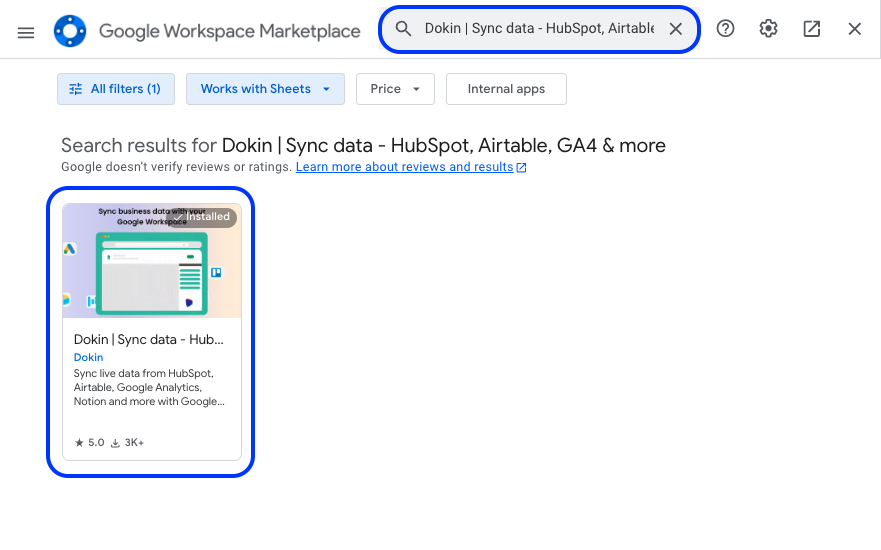
Select your Google account. Click Allow to authorize Dokin’s access to the required permissions to complete installation.
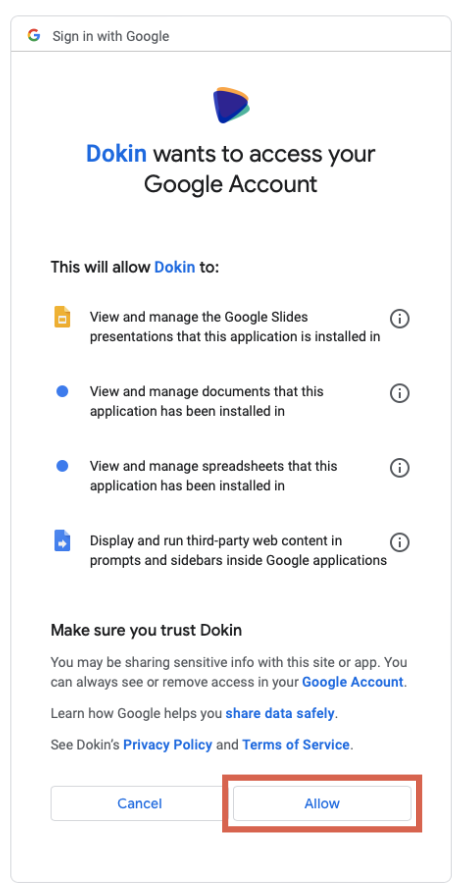
After installation, launch the Dokin app from the Google Sheets menu. Click Extensions>Dokin | Sync data - HubSpot, Airtable, GA4 & more>Start.

You’ll see Dokin running as a sidebar on your Google Sheets. You can now start syncing live data from PostgreSQL into your Google spreadsheet.
Step 2: Select “Connect New Data” from the Dokin sidebar.
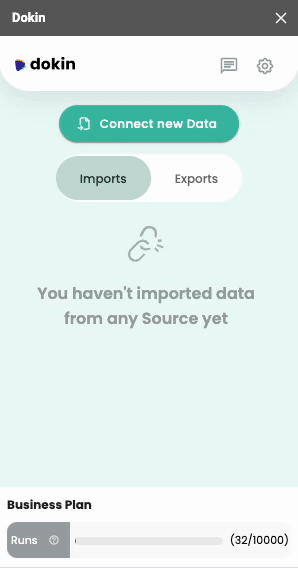
Choose PostgreSQL from the list of data sources.
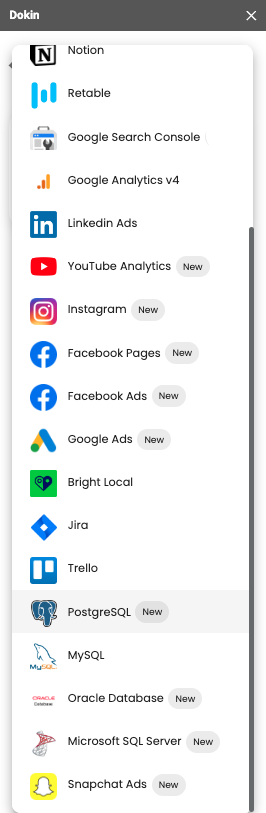
Choose whether to import from scratch or an existing template.
Step 3: Connect your PostgreSQL account
Connect to your SQL database. To do that you can either provide your database URL or enter your database info like the host, database username, password, port, and IP addresses.
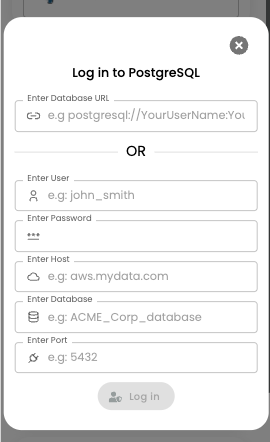
Click Log In when you’re done.
Step 4: Select the data and tables you want to import. Add filters or sorting options. Dokin provides a data inline preview for PostgreSQL.
The data inline previewer allows you to import tables to have a quick overview of what your table import is going to look like, make edits or adjustments in the metrics and pivot display.
Step 5: Click Connect. Your data should auto-populate inside your spreadsheet in seconds.
Step 6: Keep your PostgreSQL data up to date in your Google Sheet by setting up an automatic data refresh. You can set a refresh schedule weekly, daily, hourly, every 15 mins or a manual refresh, by clicking on the refresh button of the connection.

You can also opt to be notified via Slack or Email whenever the data refresh run occurs.
Connect PostgreSQL to Google Sheets using Apps Script
Alternatively you can connect Postgres to Google Sheets using AppScript.
However this choice is not ideal and comes with many limitations.
Limitations of using Google Apps Script
Aimed at technical users – You’ll need to have a firm coding background and Google Apps Script knowledge to use Google App Script.
Debugging – Even technical users spend quite a lot of time debugging and maintaining the App Script function used for the import.
If this is something that still interests you, we suggest you check out this detailed article.
Conclusion
In conclusion, connecting PostgreSQL to Google Sheets is a game-changer for modern business teams. It unlocks the potential for real-time data analysis and reporting while eliminating the manual effort and errors associated with data transfers. Dokin serves as the easiest and go-to solution, simplifying this process and enhancing your Google Sheets connectivity.

.png)






.png)